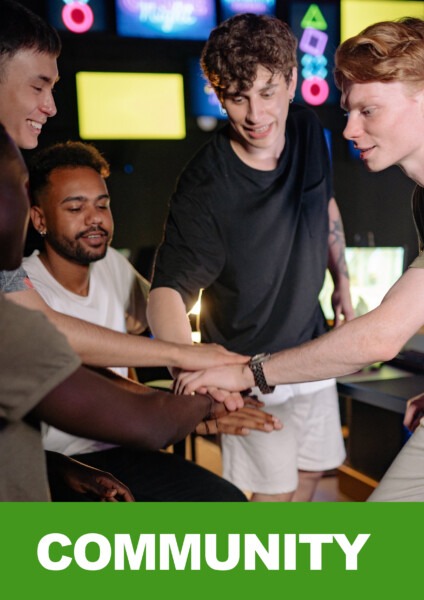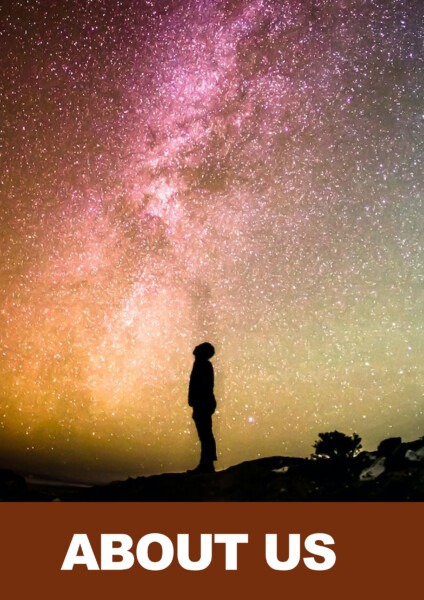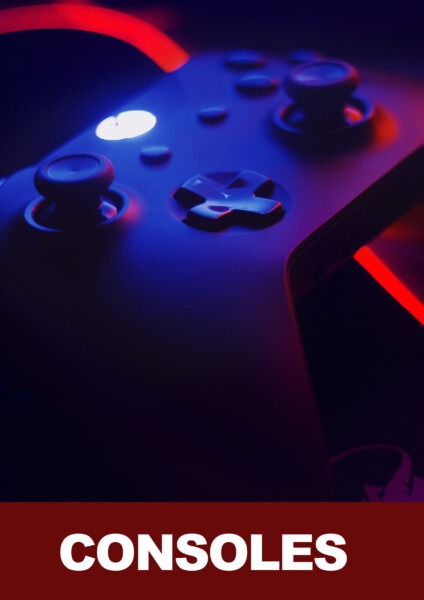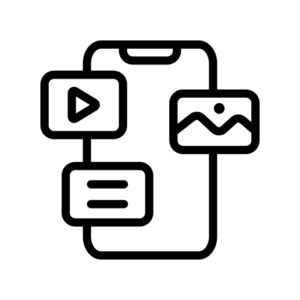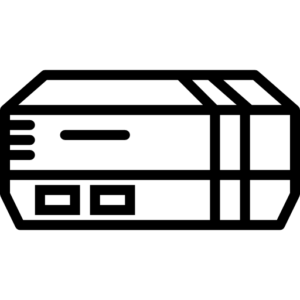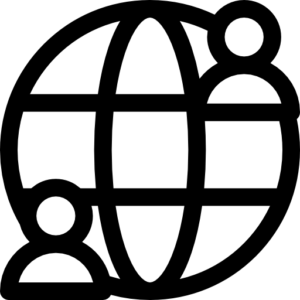Not every change or update in PC gaming hardware and software needs to be groundbreaking.
Sometimes, what you really need is just a bit more understanding about what something does and how it will affect your device. Valve is doing just that with the latest beta version of its operating system for the Steam Deck: providing clear descriptions for each quick access setting, explaining their impact on performance, and outlining the trade-offs.
While it might not be earth-shattering news, it’s worth noting any improvement that makes a device more user-friendly. You may fully understand technical terms like TDP or half-rate shading, but not every PC gamer does. Valve’s recent beta update for the Steam Deck software shows their understanding of this, with detailed descriptions for each setting in the quick access performance menu.
Now, it’s not only clear what each setting does, but the descriptions also explain how they affect the Steam Deck, providing insights into power consumption, overall performance, and graphics quality changes.
I hope more game developers adopt this practice, especially those with numerous quality settings in the graphics menu. While many already do, it’s essential for those creating BIOS/UEFI for motherboards to follow suit. Navigating menus related to power management or host devices often reveals lists of cryptic codenames without clear explanations.
Even if these options are tucked away in ‘Advanced settings,’ it shouldn’t require a complex reference book or a computer science degree to decipher them. Valve, with its resources, sets a positive example, and it would be great if other motherboard firms, regardless of size, consider providing more useful information in future updates, especially for performance settings.